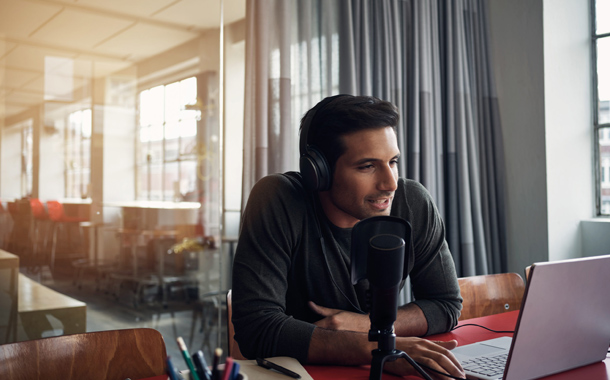Webinars – everyone’s doing them now that COVID-19 has made us spend more time working from home. Even as people start to trickle back into offices, the need to maintain physical distancing for health means it could be quite a while before in-person meetings come back.
Some of the major tech companies have already announced plans to keep flexible working arrangements in place until the end of 2020. If the same thing is happening in your company, it’s time to think about how you’re going to run your webinar program successfully. While you’ve probably got the perfect webinar space in your office building, that’s not always the case when you’re working from home. Here are some tips on how to set up a successful webinar while working remote.
1. Find a quiet location
Ever attended a webinar and heard dogs barking or people talking in the background? It happens to everyone, but if you’re the webinar host, it makes you look unprofessional. So the first tip is to find a quiet space in your home, even if that’s not your usual home office. Ideally, pick a room with a door you can close, and where you can’t hear passing traffic. You want to cut down on background noise, especially if you’re planning to record the webinar and reuse it later.
2. Alert your housemates
Related to that, let the other people in your house know you’re running and recording a webinar. That will get them primed to keep background noise to a minimum. With most people at home, everyone’s likely got a task to do. But if the people sharing your space are aware, then they’ll pick a different time for their own meeting or phone call with a friend. You can also ensure they don’t forget by posting a sign outside the room you’re using to host the webinar.
3. Choose the right software
Using the right software to run your webinar can minimize the stress of trying to get every detail right when working from home.
For the webinar itself, features like the ability to share your screen, give handouts, show videos, invite other presenters, manage chat, and record automatically improve the experience for webinar hosts. And it’s useful to have easy ways to manage participant registration, reminder and follow up emails, and joining the webinar.
4. Pay attention to your surroundings
In most cases, your home office isn’t going to look like the room you normally use at work. So think carefully about what’s in the background. People don’t need to see your gym equipment or the temporary items stashed in the room for the last five years. You’ve got a couple of options here. First, shift items around or cover them up so you get a more professional looking background. Alternatively, use a green screen and have a virtual background. Note that green screens work best in front of plain walls, so if you’ve got a room full of shelves, this may not be the best option for you.
5. Pick your microphone
Muddy sound reduces webinar quality, so choose your microphone carefully. If you’re working from home, you’ll likely start out with the microphone built into your computer or laptop. Some of these produce clear sound, but others really don’t. If you don’t like how the built-in microphone sounds, consider using a headset instead. Since your mouth is closer to the microphone, you may end up with better sound. But for truly professional sound – and yes, it comes at a price – you’ll want a standalone microphone, like the ones that podcasters love. These produce crystal-clear audio while minimizing background noise, and can really improve your recording.
6. Get the lighting right
How many times have you attended a virtual meeting where some of the participants are backlit? Or where the reflection off their glasses hides their eyes? You definitely don’t want that to happen in your webinar. If you’re building a relationship of trust with participants, they need to see you clearly.
Experiment with positioning your laptop till you find the perfect location in your room. Confusingly, in some rooms having your back to the window works well, but in others it turns you into a faceless blob. It’s all about where the sunlight is. Of course, you can just abandon natural lighting altogether, and create your own lighting setup. An easy way to do this is with a ring light. This spreads light evenly around the room, while minimizing shadows, to create a better lit webinar video.
7. Test, test, test
When you’ve done all you can to prime yourself for success, there’s one final step: test every part of your webinar setup and make sure it’s working. That includes:
- Making sure your webinar software is up to date – you don’t want to run an update five minutes before start time.
- Checking that all software functions (like recording, screen sharing, chat, participant management and so on) are working.
- Ensuring your internet connection is working and stable, otherwise you could end up with laggy video and poor quality audio.
- Testing your sound, and making sure you’re happy with the quality.
If you’re happy with the results of your tests, you’re all set for running a successful webinar from home.
Invite GoToWebinar to your next online event
As the leader in online events, we erase the headache and hassle from webinars. No matter your goal or skill level, you’ll quickly see why so many love GoToWebinar. Go from preparing a webinar to presenting in fewer steps – and have a lot of fun along the way! Visit our website for more information or get started for free today.